22 Most Common Magento 2 Issues:
How to Fix Frequent Magento Errors
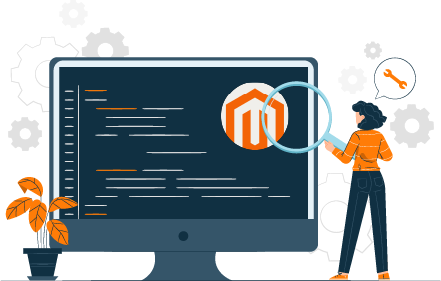
22 Most Common Magento 2 Issues:
How to Fix Frequent Magento Errors
Share post
In this article, we dive into the most common Magento issues: from security and performance Magento problems to UX and SEO issues. We provide practical solutions to keep your online store running smoothly.
Whether you’re an experienced Magento user or just starting, this guide will help you troubleshoot effectively, ensuring a seamless shopping experience for your customers.
Magento is a robust platform, but even the most well-maintained stores can encounter numerous bugs and issues that are more or less common for the CMS. These issues can disrupt your business operations, frustrate your customers, and affect your store’s performance. That’s why it’s pivotal to address problems with Magento as soon as they arise.
Resolving problems promptly ensures your store remains secure, efficient, and user-friendly. Some Magento issues are minor and can be fixed quickly without professional help, while others might require more in-depth Magento troubleshooting.
This article will help you understand the most common issues and offer practical solutions to keep your store running smoothly.
Table of Contents
ToggleMagento security issues can lead to severe consequences, such as service disruption, data breaches, reputation damage, or even legal consequences. So, it should be addressed promptly. Below, we’ll delve into specific security concerns from easy to more complicated ones.
Weak passwords, forgotten passwords, and the possibility of account hacking jeopardize the security of your store. Addressing these issues promptly is crucial to maintaining a stable and efficient ecommerce environment.
Problem 1: Admin forgot the password > you can’t control the work of the site and make changes to it.
Solution: Forgotten password recovery.
Use email associated with Magento account:
Problem 2: Users of the admin panel have weak passwords > the possibility of website hacking increases.
Solutions:
1. If you are an admin who remember the current password but want to reset it for security reasons:


2. If you are a CEO or ecommerce manager who cares about store security:
The Magento “Access denied” error can occur for a few reasons. Let’s explore some possible scenarios and solutions.
Problem: No role selected for a new user or user permissions aren’t correctly configured > this user cannot perform their duties in the site admin panel.
Solutions:
1. Log in as new user from Magento admin panel (or ask the other site admin) and select a role for the new user:



2. Clear cache. Sometimes, clearing the Magento 2 cache can resolve permission-related issues. Cached data might not reflect recent changes to roles and reset permissions for Magento 2:


Backend session timeouts in the Magento admin panel typically occur due to security settings that automatically log out inactive users after a certain period. This is designed to protect your admin panel from unauthorized access if you forget to log out.
Problem: Admin users are frequently logged out of the Magento backend > task execution speed is drastically reduced.
Solution: Increase session timeout duration.



This error in a Magento store occurs when the server is unable to handle a request due to maintenance downtime or capacity issues.
Problem: “503 Service Unavailable” error has appeared > customers can’t make purchases > you lose revenue.
Solutions:
1. Restart services. Sometimes, simply restarting your web services can resolve temporary Magento issues causing a 503 error:
2. If restarting the server doesn’t help, you’ll need the help of professional Magento developers to solve this problem.

Performance issues in Magento sites such as slow loading, checkout delays, and high server load can lead to customer frustration and lost sales. So, don’t waste time, let’s get to solving them!
Various factors can contribute to slow page loads, such as unoptimized images, excessive HTTP requests, and inefficient server configurations.
Problems: Pages take a long time to load > customers abandon their carts because of slow-loading pages > high bounce rates due to impatient users.
Solutions:
1. Make an image optimization for Magento:
2. Enable Magento 2 full-page caching for static pages (e.g., homepage): it can greatly improve your Magento store load times by serving pre-generated HTML pages instead of generating them on each request.

3. Optimize server settings: a well-configured server can handle more requests and deliver content faster, reducing page load times.
4. Use a Content Delivery Network (CDN). Distribute JavaScript and CSS files across multiple servers to deliver them faster to users:


A slow checkout process can be a significant issue, leading to cart abandonment and lost sales. Several factors, such as inefficient code, too many checkout steps, and server performance, can contribute to a sluggish checkout experience.
Problems: Customers face delays during the checkout process > complaints from customers about checkout taking too long > high cart abandonment rates.
Solutions:
1. Simplify the checkout process:

2. Reduce a number of third-party extensions: some third-party extensions can conflict with the checkout process or add unnecessary load:
This issue can be caused by high traffic, inefficient code, having an excessive load of tasks for servers (e.g., reports and feeds creation) or inadequate server resources. Identifying and addressing the root causes of high server load is crucial for maintaining optimal performance.
Problems: Frequent server failures > slow page loading across the entire site / slow response time during peak traffic periods > visitors are not satisfied and leave the site > the store loses orders > you lose revenue.
Solutions:
1. Optimize server resources: ensure your server has adequate resources (CPU, RAM, etc.) to handle your store’s traffic:
2. Enable caching:
3. Optimize database performance:

If your store exceeds its allocated memory limits, it can lead to Magento performance issues, crashes, or errors during various operations. Ensuring that your Magento installation has enough memory is essential for a smooth and efficient operation.
Problems: Frequent “Out of Memory” errors in Magento 2 store > slow performance or crashes during high traffic periods > Magento backend or frontend becomes unresponsive > you can not control the work of the site and make changes to it.
Solutions:
1. Increase PHP memory limit:
2. Optimize memory usage: reduce the memory footprint of your Magento store by optimizing code and database queries:
3. Use a dedicated server or upgrade hosting plan: ensure that your hosting environment can support your store’s memory requirements.
JavaScript and CSS issues in Magento 2 can drastically affect the performance of your store. Unoptimized scripts, render-blocking resources, and large CSS files can slow down page load times and hinder the user experience.
Problems: Slow page load times; unresponsive or delayed interactions on the website / render-blocking resources causing layout shifts > users embarrassed by the site’s inconsistent performance > bounce rate increases > SEO ranking and site visibility decrease > number of orders and your revenue drop.
Solutions:
1. Minify and combine JavaScript and CSS files. Minifying removes unnecessary characters from code without changing its functionality, and combining reduces the number of HTTP requests.
2. Use a content delivery network (CDN).
3. Additional steps are: clear your browser cache and refresh the admin panel. Sometimes, the browser cache can cause issues.

Whidegroup Team Will Help You
Search functionality is a critical component of any ecommerce store, enabling customers to quickly find products they are looking for. Hence, if Magento 2 search is not working this leads to poor user experience and lost sales opportunities.
When the search in your Magento 2 store returns “no results”, even for products that exist in your catalog, it’s essential to address the underlying Magento issues promptly.
Problems: Customers receive a “no results” message when searching for products > visitors are frustrated and leave the site > customer loyalty and sales decrease.
Solutions:
1. Reindex the search indexes: ensure that your search indexes are up-to-date:

2. Check search configuration settings are correctly configured:


3. Ensure products are searchable in the catalog:


When search indexes are not updated correctly, customers might not find the products they are looking for, leading to a poor user experience and potentially lost sales.
Problems: Inconsistent or outdated search results > newly added or updated products do not appear in search results > visitors are misled and leave the site > a number of orders and sales decrease.
Solutions:
1. Perform a manual reindexing to ensure that the search index is up to date:
2. Verify that the search indexer is set to “Update on Schedule” for automatic updates:

3. Ensure that Magento cron jobs are properly configured and running.

ElasticSearch is a powerful search engine that enhances the search functionality of Magento 2 stores. However, improper configuration of ElasticSearch can lead to search errors, poor search performance, and inaccurate search results.
Problems: Search results are missing or inaccurate / slow search response times > disappointed visitors abandon your Magento website’s pages > you lose orders and profits.
Solutions:
1. Properly configure ElasticSearch settings in the Magento admin panel:

2. Test ElasticSearch connection:


Our Maintenance Services Provide Expert Support to Keep Your Store Running Smoothly!
Effective search engine optimization (SEO) soars traffic to your Magento store and improves its online visibility. However, there are many nuances to SEO settings that can hinder your site’s search engine rankings and lead to overall Magento performance issues.
URLs that are too long, contain unnecessary characters, or lack relevant keywords are considered non-SEO friendly and lead to Magento SEO issues.
Problems: URLs are excessively long and hard to read / they contain random characters, numbers, or session IDs / don’t contain relevant keywords or product names > search engines reduce the site’s ranking > the online store loses positions in the search results > fewer people are able to find the site organically > a number of orders and sales decrease.
Solutions:
1. Use Magento’s built-in URL rewriting feature to create cleaner, more SEO-friendly URLs:

2. Eliminate unnecessary URL identifiers like .html for cleaner URLs:

Meta tags provide search engines with essential information about your web pages and influence how your pages appear in search results.
Problems: Generic or irrelevant meta titles and descriptions displayed in search results > poor search engine ranking for product and category pages > low click-through rates from search engine results pages (SERPs).
Solutions:
1. Hire an SEO specialist who will create unique meta tags for each product and category and enter them into the appropriate site settings (this is the best, but not cheap option):


2. Use Magento SEO extensions to automate and enhance meta tag management:
However, keep in mind that installing extensions to your Magento store requires the help of developers in most cases.
Duplicate content is one of the most common issues that can significantly impact your Magento store’s SEO performance. Search engines may struggle to determine which version of a page to index, potentially resulting in lower rankings or even penalties.
Problems: Multiple URLs displaying identical or very similar content > lower search engine rankings for key pages > reduced organic traffic.
Solutions:
1. Prevent duplicate content issues by enabling canonical URLs:

2. Use 301 redirects to permanently redirect duplicate URLs to the preferred URL:


Search engines treat “www.example.com” and “example.com” as two different websites. Without a redirect, you risk getting duplicate content along with Magento SEO issues: lower page rankings and website visibility.
Problems: No redirection to open via “www” > your site has issues within SEO and user experience > the site’s place in the search results decreases + even those users who have found the store leave the broken page > the store’s revenue level drops.
Solution: Create redirects to www.

A seamless user experience (UX) is essential for retaining customers and ensuring a smooth shopping process in your Magento store. Poor UX can lead to frustration, abandoned carts, and lost sales.
When out-of-stock items are not shown, customers may not be aware of your full product range and may leave your store to find similar items elsewhere. However, showing these products can also inform customers about the availability status and encourage them to return later or sign up for restock notifications.
Problems: Customers don’t see the product they want in your store’s assortment > visitors leave your site > you lose potential customers and your sales decline.
Solution: Enable display of out-of-stock products in Magento admin panel.

Responsive design is pivotal for providing a consistent and user-friendly experience across different devices, including desktops, tablets, and smartphones.
Problems: Site elements do not adjust properly on mobile or tablet devices / content overlaps or becomes misaligned on smaller screens / navigation and buttons are difficult to use on mobile devices > users immediately leave your site and shop at your competitors, who have responsive design.
Solution: Test and optimize layouts for mobile devices.

If you can switch Magento to developer mode, it will be important for identifying and debugging issues, optimizing performance, and ensuring a smooth user experience.
Problems: Difficult troubleshooting of Magento issues due to lack of error messages > poor user experience due to unresolved bugs and errors > users abandon the site > your store loses orders.
Solution: Enable Developer Mode via the Magento Admin Panel.
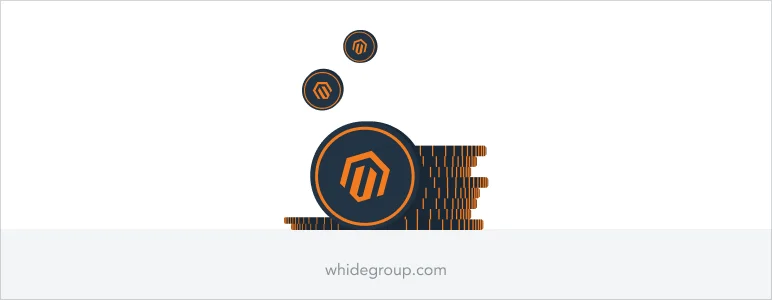
When you integrate third-party extensions, payment gateways, etc., errors can occur that affect the smooth operation of your site. Understanding and resolving this type of issue is fundamental to ensuring that your ecommerce Magento platform runs seamlessly and efficiently.
Integrating third-party extensions into your Magento store enhances its functionality and provides additional features. However, these extensions sometimes conflict with each other or with Magento’s core functionalities, leading to various issues.
Problems: The website crashes or displays errors after installing a new extension / certain features or functions stop working with Magento properly > pages load slowly or lose performance / the website design undergoes unexpected changes > users do not like the interaction with your website and leave it > your store does not receive new orders.
Solutions:
1. Disable and isolate the problematic extension:


2. Review extension compatibility:
3. If you cannot resolve the conflicts on your own, consider hiring a Magento developer or consulting with Whidegroup for expert assistance.
Payment gateway errors mean unreceived orders and lost customers. It is unlikely that visitors will return to your site for the second time if they failed to complete the purchase once.
Problems: Transactions are not processed > customer receives an error message > customer cannot pay for the order and leaves the site > your store loses orders and revenue.
Solutions:
1. Verify payment gateway configuration:
2. Ensure that both Magento and the payment gateway are updated to the latest versions and are compatible with each other:
3. Review payment gateway logs with the help of professional Magento developers.
Image upload concern with Magento can disrupt the visual appeal of your Magento store, affecting product listings and overall site aesthetics.
Problems: Error messages when trying to upload images / images do not appear in the frontend despite messages about successful uploading > the site looks unattractive for visitors / potential buyers cannot get an idea of the product appearance > visitors leave the site in search of a better alternative > you lose revenue.
Solutions:
1. Check file permissions:
2. Increase PHP memory limit:
3. Ensure that server security settings, such as ModSecurity, are not blocking image uploads:
4. Verify image file types and sizes:
5. Clear Magento’s cache and reindex data to ensure that changes take effect:

Magento 2 offers improved performance, scalability, and user experience compared to Magento 1. It features a more modern architecture, faster page load times, a streamlined checkout process, and enhanced security measures. Additionally, Magento 2 supports the latest PHP versions and includes built-in features like ElasticSearch, making it a more robust and future-proof platform.
In fact, Magento 1 has not been officially supported for several years, leaving its security in question. Only enthusiastic developers continue to release some patches for it, but relying on these unofficial updates is risky for your store’s safety.
To make Magento faster, you can:
Magento fixing involves identifying and solving problems. You can do this in the following ways:
To check for Magento errors:
To check Magento cache:
To check if you have Magento performance issues:
Managing a Magento store involves navigating various technical challenges, from security issues to performance bottlenecks and integration conflicts. Addressing these problems promptly is pivotal to maintaining a smooth and secure ecommerce operation. While some issues can be resolved with simple configurations or updates, others may require deeper technical knowledge and professional assistance.
If you encounter problems beyond your expertise, don’t hesitate to seek help from experienced developers. Whidegroup offers consultations and expert solutions tailored to your Magento store’s needs.
Remember the smooth operation of your store will increase customer satisfaction, protect your business, and promote its growth.
Share This Article

 Magento Accessibility Compliance in 2025: What You Need to Know
Magento Accessibility Compliance in 2025: What You Need to Know