Trouble-free Magento 2 Upgrade to the Latest Version:
Essential Step-by-Step Guide for Merchants
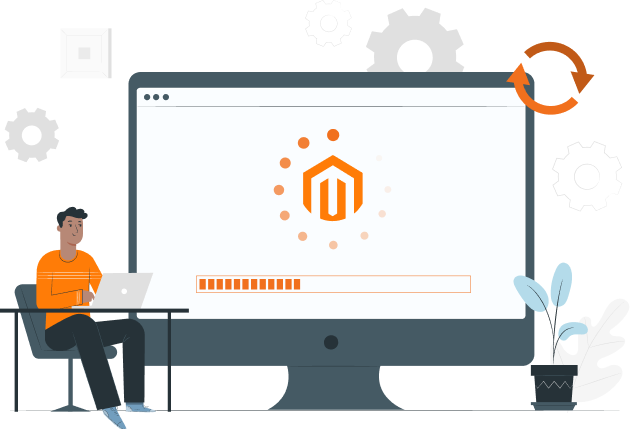
Trouble-free Magento 2 Upgrade to the Latest Version:
Essential Step-by-Step Guide for Merchants
Share post
Do you want to make the Magento 2 upgrade for your online store? However, are you worried about possible problems during and after the update?
In this article, we have collected tips from the Whidegroup team. They will help you upgrade your store to the latest Magento version with minimal time and effort. You will find out:
Upgrading Magento to a new version comes with a number of improvements that can boost your store’s performance and improve the user experience. So let’s plunge into the details and make your Magento update as smooth as possible.
Table of Contents
ToggleMagento support emphasizes the need to upgrade ecommerce stores after the new version is available. Our developers definitely agree with this statement. Here’s why.
Imagine one unfortunate day you couldn’t get into your store’s admin panel. Then, after a while, you found out that your entire customer base was taken over by your competitors… If you don’t want this nightmare to become a reality, update the platform regularly.
Each Magento updated version can help fix bugs found in the previous Magento 2.4 or lower version thanks to new security patches. All security patches from previous iterations are, obviously, also saved in the latest Magento 2 version.

Our Security Services Protect Your Business from Cyber Threats!
We bet it frustrates you when a website drags its feet to load. You probably close it and search for something quicker, right? Be sure your online store customers are just as impatient. So the quicker your site, the more orders will come your way.
For this reason, Magento developers are constantly improving the code and taking care of performance metrics with each platform update. As a bonus, it can cut your costs for the future Magento performance optimization services.
Think about a retail store which adds self-checkout machines. Customers enjoy the quicker service, and staff can focus on other tasks. Just like that, Magento latest version can help to simplify processes, making your life easier.
Streamlining the checkout, adding new payment options, enhancing inventory management, or upgrading the content system — each new version brings something special that will please both store admins and customers.
Remember about an old phone with no software updates. It’s slow, glitchy, and vulnerable. Any Magento store faces the same risks without regular upgrades.
Upgrading to the latest version of Magento 2 ensures a store is protected and maintained by the Magento support. If you stick with an older version, you risk leaving your store exposed to bugs and security issues. But by upgrading, you tap into ongoing support and maintenance, keeping your store strong, up-to-date, and fully functional.
Hopefully, we have shown you why regular upgrades are important. Now, let’s explore what Magento 2.4.8 brings to the table.

Magento 2.4.8 contains more than 250 quality fixes and platform enhancements compared to the previous version. The main advantages of the latest Magento version are summarized in the table. They are divided into two columns according to their importance for customers and online store admins.
Area of improvement
Important for customers
Important for shop owners
Performance
Important for customers
Important for shop owners
Order and payment process
Important for customers
Important for shop owners
Shipping
Important for customers
Important for shop owners
Compatibility
Important for customers
X
Important for shop owners
Security
Important for customers
Compliance with the latest PCI DSS standards
Important for shop owners
To ensure that the Magento platform upgrade from version 2.4.6 or lower goes smoothly, you need to prepare for it carefully. Here are the main points that need to be completed before the upgrade.
Check two main things about your server:
Software dependencies
2.4.7-p5
2.4.8
Composer
2.4.7-p5
2.7
2.4.8
2.8
Elasticsearch
2.4.7-p5
–
2.4.8
–
OpenSearch
2.4.7-p5
2
2.4.8
2
MariaDB
2.4.7-p5
10.6
2.4.8
11.4
New Relic
2.4.7-p5
10.15.0.4+, 10.7.0.319+
2.4.8
11.5.0.18+, 10.15.0.4+
PHP
2.4.7-p5
8.3/8.2
2.4.8
8.4/8.3
RabbitMQ
2.4.7-p5
3.13
2.4.8
4
Redis
2.4.7-p5
7.2
2.4.8
Valkey 8
A frequent hurdle during Magento updates is the “Cannot Create the Directory” error. This often occurs due to incorrect files and directories permissions. To avoid this issue, always verify permissions before upgrading. Use CLI or SSH to navigate to your Magento root directory and run this command:
php bin/magento setup:upgrade
php bin/magento setup:di:compile
php bin/magento setup:static-content:deploy
Before the update Magento 2 store, you need to check the synchronization of all installed extensions. If you don’t, access to the latest features might not work correctly after installing the new version.
To perform this check, you can use Adobe Magento Upgrade Compatibility Tool. It analyzes the compliance of your existing site features, third-party extensions, and configurations with the new Magento version.
You can remove unused data to enhance upgrade performance and reduce potential issues. It might be information about old orders, inactive customer data, unused images and videos, log, cache, temporary files, and so forth.
Backing up your store prevents data loss in case something goes wrong during the Magento 2 upgrade process.
cp composer.json composer.json.bak
magento setup:backup[--code][--media][--db]
Before starting Magento 2 upgrade, it is highly recommended to put your store into maintenance mode. This will display a “Coming Soon” or “Under Construction” page to your visitors.
Maintenance mode will prevent customers from accessing your site while updates are being applied and helping to avoid any unexpected errors or downtime.
To enable maintenance mode navigate to Magento root directory and run this command:
php bin/magento maintenance:enable
The previous steps ensure a smooth upgrade of your Magento store. Now, let’s get started with the upgrade process itself. Depending on your current version, there are three main possible methods to upgrade the platform.
To use this method, you need CLI or SSH access to your server to execute commands and (obviously) the presence of Composer.
composer self-update
composer require-commerce magento/product-community-edition 2.4.8 --no-update
composer update
php bin/magento setup:upgrade
php bin/magento setup:di:compile
php bin/magento setup:static-content:deploy -f
php bin/magento cache:clean
php bin/magento cache:flush
php bin/magento indexer:reindex
php bin/magento --version
Attention! Upgrading Magento using the Web Setup Wizard is supported in Magento 2 versions up to 2.3.
This method is suitable for minor updates, simple installations, and when the user lacks command line experience. It’s also ideal for small stores or test environments, and when reliable backups are available. However, for major upgrades or complex stores, using the command line is recommended for better control and flexibility.
php bin/magento setup:upgrade
php bin/magento setup:di:compile
php bin/magento setup:static-content:deploy
php bin/magento cache:clean
php bin/magento cache:flush
php bin/magento indexer:reindex
After upgrading the Magento store a thorough review helps to identify and fix any unexpected behavior or errors that may have occurred.
Check both the admin panel and the storefront to identify any anomalies. Potential issues include blank or white pages, errors related to Magento missing keys, and others. Pay close attention to product pages, order processing, customer account functionalities, and backend admin operations. Look for any broken links, incorrect pricing, or slow loading times.
Thoroughly test how third-party themes and modules work after upgrading the Magento platform. In most cases, it is also recommended to update them to the latest version for smooth operation.
If you have any custom applications, contact their developers to audit and update the code.
You have made sure that the store website is working correctly. Now it’s time to disable the maintenance mode and give users access to it. To do this, run the following command:
php bin/magento maintenance:disable
After upgrading the Magento platform, several bugs or errors can occur. Here are some common issues and ways to resolve them.
Problem
Solution
Problem
Theme compatibility issuesSolution
Update or customize the theme to match the new version requirements. Check with the theme developer for an updated version.Problem
Extension conflicts2.4.7-p2
Disable all extensions, then enable them one by one to identify conflict. Update them or contact developers for updates.Problem
Database migration issuesSolution
Review error logs to identify issues. Restore the database backup, fix any schema conflicts, and rerun the migration scripts if necessary.Problem
Broken admin panelSolution
Clear the cache and check file permissions. Review logs to identify specific errors and address them accordingly.Problem
Checkout problemsSolution
Test all payment methods, shipping options, and update payment extensions if necessary.Problem
Performance degradationSolution
Enable production mode, optimize caching, and reindex data. Check server resources and consider upgrading the hosting environment if needed.Problem
Indexing and caching issuesSolution
Run reindexing commands via SSH (bin/magento indexer:reindex) and clear the cache (bin/magento cache:clean). Monitor logs for errors.Problem
SEO issuesSolution
Verify and regenerate URL rewrites, update sitemap, and ensure meta tags are correctly applied. Use SEO tools to audit the site post-upgrade.Problem
Broken Magento API integrationsSolution
Review API logs for errors. Update or modify the API configurations to match the new version requirements.Problem
Security vulnerabilitiesSolution
Ensure all security patches are applied correctly. Order Magento security audit services or use Magento security scan tools to identify and fix vulnerabilities.
“magento setup:upgrade” is a command that updates the database schema and data after installing or upgrading modules.
Use Composer with the command: composer require magento/product-community-edition and then run composer update” and “bin/magento setup:upgrade.
Download Magento 2 from the official Magento website or install via Composer with the command:
composer create-project
--repository-url=https://repo.magento.com/
magento/project-community-edition=2.4.8
Magento upgrade to latest version uses Composer with the command: with the command: composer update and bin/magento setup:di:compile.
Run the command: bin/magento --version or bin/magento -V.
The command for Magento upgrade is bin/magento setup:upgrade.
If you want to upgrade the Magento version, its cost can fluctuate widely based on factors like your store’s size and complexity, and the specific company you hire. A basic upgrade, including platform updates and security patches installation, typically starts at $1,000 annually. If your store uses third-party extensions, plan for an additional $500 yearly to update those as well. Additional costs may include testing, troubleshooting, and post-upgrade Magento support and maintenance services.
The time it takes to upgrade a Magento version can vary based on the complexity of the store. A straightforward upgrade for a small store might be completed in a few hours. However, for large stores with custom themes, numerous extensions, and significant data, the upgrade process could take several days or even weeks. This time includes pre-upgrade preparations, the actual upgrade, testing, and resolving any issues that have arisen.
Upgrading Magento to the latest version provides the security, efficiency, and feature-richness of an online store.
Magento 2.4.8 offers numerous enhancements that can significantly improve ecommerce operations. However, the upgrade process can be challenging without proper preparation. Therefore, the instructions provided in this article will help you to perform the upgrade correctly. If you’re on the fence about doing the upgrade yourself, consider reaching out to Whidegroup experts to assist you with the process.
Remember that regular upgrades not only keep your store up-to-date but also position your business for long-term success.
Share This Article

 How to Build a Multi-Vendor Marketplace in Magento 2: Everything You Need to...
How to Build a Multi-Vendor Marketplace in Magento 2: Everything You Need to...