Mastering Magento 2 Inventory Management:
Built-in Features vs Third-Party Extensions vs Custom Solutions
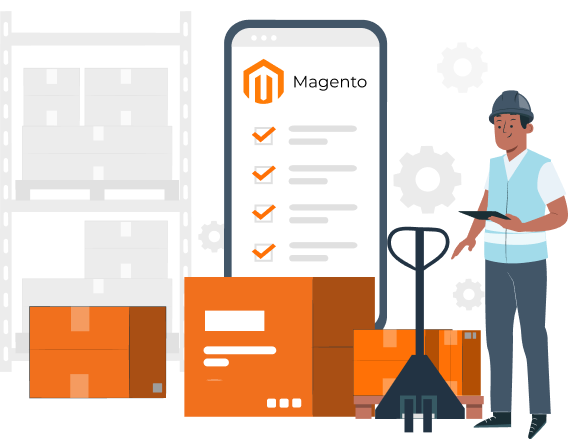
Mastering Magento 2 Inventory Management:
Built-in Features vs Third-Party Extensions vs Custom Solutions
Share post
If you’ve just set up a store on Magento and currently learn Magento inventory management functions, you’re in the right place. This article will walk you through Magento’s built-in inventory features, best practices, and the top extensions to help you manage your inventory. Whether you’re looking to improve stock control or integrate advanced tools, our Magento inventory management tutorial has you covered.
Read on to master Magento inventory management and optimize your store’s efficiency.
Table of Contents
ToggleDo your customers order products that are unexpectedly out of stock? Meanwhile, other goods have been lying in the warehouse for half a year as dead weight? Then it’s time to consider implementing an inventory management system. Since you’ve built your store with the Magento platform, then half the battle for you is already done!
Why is that? Because this ecommerce platform both has built-in features for inventory management and allows for easy integration of third-party or custom extensions.
Let’s start by exploring exactly what inventory management in Magento is and how it can benefit your business.
The built-in inventory system for Magento management provides basic functionality for tracking the quantity of goods and their movements. It is especially useful in case you have multiple warehouses in different locations.
Key features of Magento stock management include:
Let’s take a closer look at how an out-of-the-box Magento 2 inventory management tool helps merchants in their day-to-day stock management tasks.
Note that a built-in Magento inventory functionality has limited reporting and automation capabilities for tracking, especially when we talk about having thousands of products in stock. Nevertheless, it fully meets the requirements of small and medium-sized businesses.

Depending on your company’s business model, we recommend using different inventory management categories.
Currently, there are almost 145 thousand live Magento stores. Therefore, you don’t have to reinvent the wheel when it comes to Magento stock management, but rather take the tips of practicing merchants.
Sure, these advice should be customized to your brand’s specifics, but they are definitely easier to start with.
Keeping track of your stock, understanding how products come in and out of your warehouse, is fundamental for effective stock analytics and improving stock management processes. This is where Magento inventory tools come in useful.
By default, Magento doesn’t offer high-level stock reports. However, you can get some information about inventory in the admin panel.
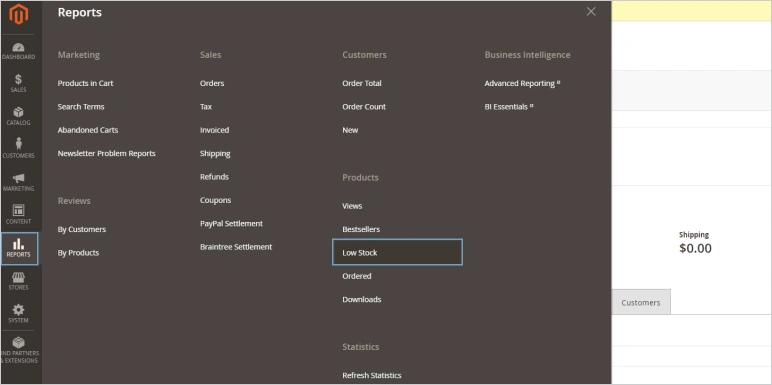
These tools provide basic information and some automation capabilities that simplify inventory tracking and decision making. However, if your inventory consists of dozens or hundreds of thousands of products, manual product management becomes an impossible task. That is when third-party solutions come into play.
Let’s take a look at popular third-party extensions that can complement the built-in features of Magento 2 stock management and enhance your tracking and analytics capabilities. They offer advanced Magento inventory reports, detailed analytics, and specialized inventory management tools tailored to meet unique business needs.
This report extension focuses specifically on inventory tracking and management. It offers detailed reports on stock levels, product performance, and low stock alerts, helping you stay on top of your inventory needs. This extension simplifies inventory audits and provides real-time data, ensuring you always have the right products in stock to meet customer demand.
It is designed to provide detailed insights into inventory status and performance. It features comprehensive Magento inventory reports, customizable reporting options, low stock alerts, and historical data analysis. The extension helps merchants maintain optimal stock levels, prevent stockouts, and make data-driven decisions. With an intuitive interface and export functionality, this extension streamlines detailed stock management, saves time, and increases overall business efficiency.
It offers a comprehensive solution for managing and analyzing store’s inventory. This extension provides detailed inventory reports, customizable filters, and automated low stock alerts. With easy export options and an intuitive interface, it helps merchants keep track of stock levels, avoid stockouts, and optimize inventory management practices.
Integrating these or similar third-party extensions will help you to increase Magento’s own capabilities. This way, you will gain a competitive advantage over other players in your ecommerce segment.
Eventually, we proceed to a detailed analysis of Magento 2 inventory management software functionality. It is designed to optimize the processes of stock control, from tracking inventory levels to automating reorders and multiple warehouse management.
Let’s take a deeper dive into the key features and capabilities of how to configure your Magento product options.
Let’s start with a brief overview of the main functions, and then move on to general inventory settings.
Magento 2 stock management allows you to manage stock levels for each product, ensuring accurate inventory counts.
MSI enables merchants to do effective inventory in Magento across multiple locations, such as warehouses, retail stores, and so forth.
Magento 2 automatically updates inventory levels when orders are placed, canceled, or returned.
Magento 2 can notify you when stock levels fall below a specified threshold.
Magento 2 provides basic reporting tools to monitor inventory performance and sales trends.
Now is the time to move on to consider stock management configuration in the admin panel.
Setting up inventory parameters in Magento 2 is quite simple, but it can significantly increase the efficiency of an online store. Follow these steps to get started.
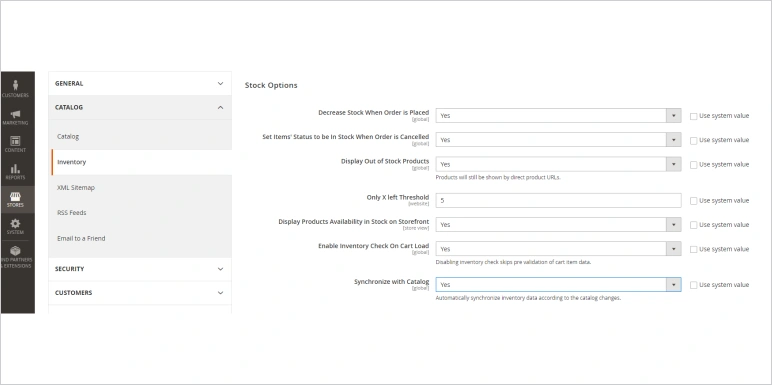
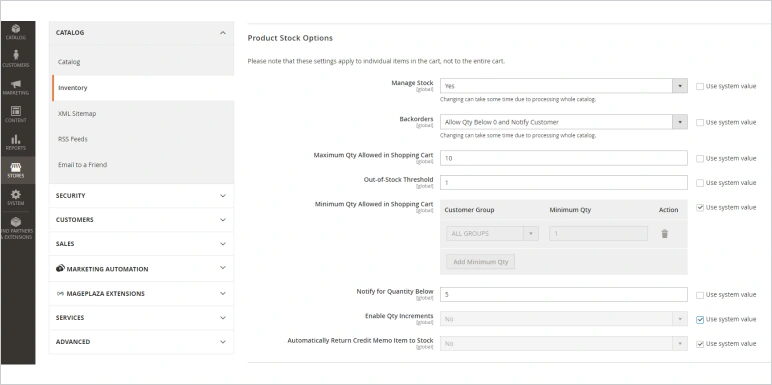
If you have multiple warehouses or sources, enable MSI. Navigate to Stores > Inventory > Sources to add and configure your inventory sources. Assign products to different sources to efficiently manage stock across locations.
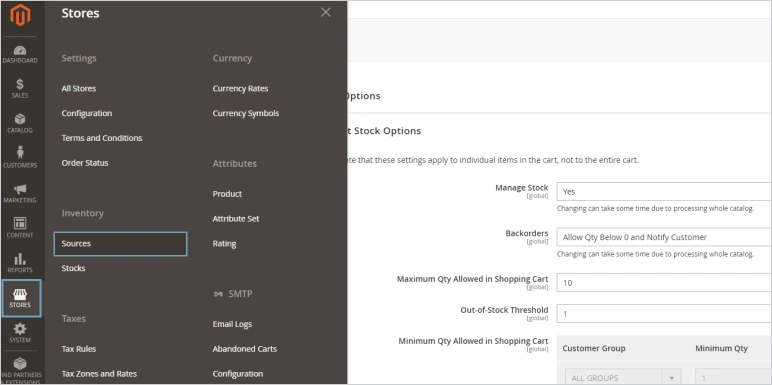
For particular products, navigate to Catalog > Products, select a product, and go to the Advanced Inventory section. Here, you can set the quantity, stock status, and other inventory-related options for each product.
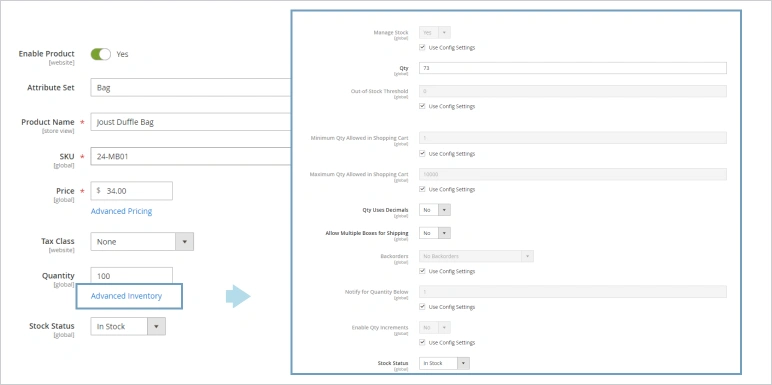
Congratulations! You have now configured all the built-in Magento 2 stock management features. They will help you start keeping track of your products.
If after tuning all the built-in Magento stock management features you lack some important configuration or want more automation, then it’s time to look for specialized third-party extensions.
These extensions provide enhanced capabilities that can address specific challenges and optimize your inventory processes further.
You may consider third-party extensions if you need:Thus, third-party extensions provide advanced analytics and automation of inventory management settings. They help companies make informed decisions, improve the turnover of goods and the quality of customer service, and ultimately increase revenue.
Have you decided that your Magento 2 store needs one of those extensions? Keep in mind that there are many similar ones on the market from different developers. To choose the one for you, take into account the following key considerations:
Below, we’ll take a look at a few extensions that can meet your needs.
Relying on our extensive experience in Magento development and customization, below we recommend a number of extensions that will help you optimize your inventory management. Keep in mind that these extensions should be chosen individually for every Magento store, depending on the current platform customizations, business needs and required list of features to be integrated.
The Advanced Inventory extension for Magento 2 is a comprehensive multi-stock management tool. It allows you to manage inventory across multiple warehouses and points of sale (POS) directly from the Magento back-office.
Key features include:
This extension provides broad tools for managing inventory across multiple warehouses. Multi-Warehouse Inventory extension offers features such as automatic stock updates, configurable shipping methods based on warehouse location, and detailed Magento inventory reports. By the help of this app management also supports partial shipment, allowing you to fulfill orders from multiple locations, which enhances flexibility and improves customer satisfaction.
Key features include:
This extension automatically estimates when and how many products you need to restock, while also identifying overstocked items.
Key features include:
This extension offers comprehensive tools to manage inventory across multiple warehouses and sales channels directly from your Magento backend.
Key features include:
Magento 2 Inventory Sync Extension allows you to sync product quantities and data from your product source to your Magento store inventory using SOAP API, eliminating manual efforts.
Key features include:
By integrating these third-party extensions, you can make your store run more efficiently and improve the customer experience.
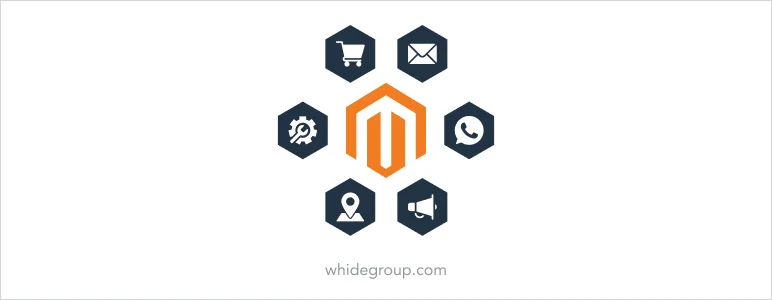
If none of the existing extensions suits your business needs, the only thing we can suggest is a fully custom solution that will meet all your requirements.
Built-in features and third-party extensions can significantly enhance Magento 2 capabilities for advanced inventory management. However, it happens when custom solutions are the best fit for specific business needs. They are tailored to address unique challenges and requirements that built-in features may not fully meet.
Let’s look at situations when it really makes sense to invest in Magento extension development services of a custom inventory management solution.
In general, inventory management involves many processes, from implementation and integration to regular optimization. A high-quality solution for inventory in Magento 2 management requires a deep understanding of both the Magento platform and the unique needs of a particular business.
An example of inventory management customization we’ve done for our client was the integration of an ERP system into the structure of Fonejoy multi-store website. The structure of this company includes six online stores that sell goods from one common warehouse. Therefore, it was pivotal for administrators to ensure that whenever an item was ordered in one of the stores, its quantity was immediately changed in all other ones.
In order to solve this challenge our developers have integrated an ERP system to Magento multi-store. They implemented two-way synchronization of ERP with Magento and each of its websites, and vice versa.
Thus, Magento inventory management often requires the implementation of custom solutions, integration with third-party services like ERP systems and multi-channel inventory synchronization. In most cases, such projects demand the expertise of qualified specialists — and Whidegroup, as an experienced Magento development company, offers our deep expertise to solve your business inventory issues.

Inventory sources in Magento refer to the physical locations where your stock is stored. These can include warehouses, brick-and-mortar stores, and third-party fulfillment centers. Magento’s MSI feature allows you to manage multiple inventory sources and assign products to each source.
In Magento 2, a warehouse is a type of inventory source where products are stored. You can manage product inventory levels, assign products, and track stock movements within each warehouse. Warehouses help optimize order fulfillment by shipping products from the nearest location to the customer.
To add stock in Magento, go to the admin panel, navigate to Stores > Inventory > Stock. Click on “Add New Stock”, then fill in the required fields such as the stock name and sales channels. Assign the relevant sources by selecting the checkboxes for each source you want to include. Finally, save your changes to update the stock levels.
To import stock sources into Magento 2, go to the admin panel, navigate to System > Data Transfer > Import, and select Stock Sources from the Entity Type dropdown. Upload your CSV file containing the stock source data, map the fields, and follow the prompts to complete the import process.
To get the stock quantity of each product in Magento 2 stock management system, go to the admin panel, navigate to Catalog > Products, and find the product for which you want to check the stock quantity. The stock quantity is displayed in the Quantity column. You can also use the Inventory section under Product Details to view detailed stock information.
To set a product as in stock in Magento 2, go to the admin panel, navigate to Catalog > Products, and find the product you want to update. Edit the product, go to the Quantity and Stock Status section, and set the Stock Status to “In Stock.” Save the changes to update the product’s stock status.
To get a list of all out-of-stock products in Magento 2, go to the admin panel, navigate to Catalog > Products, and use the filter options to select products with a stock status of “Out of Stock.” You can also generate reports under Reports > Products > Low Stock to identify products that are out of stock or nearing low level.
To get the stock status of a product in Magento 2, go to the admin panel, navigate to Catalog > Products, and find the product for which you want to check the stock status. The stock status is displayed in the Stock Status column, indicating whether the product is “In Stock” or “Out of Stock.”
To get the SKU (Stock Keeping Unit) of a product in Magento 2, go to the admin panel, navigate to Catalog > Products, and find the product for which you want to check the SKU. The SKU is displayed in the SKU column in the product grid. You can also find the SKU in the Product Details section when editing a product.
Understanding and utilizing the built-in features of Magento 2 will help streamline your inventory management processes. However, the use of third-party extensions extends these capabilities. At the same time, for companies with unique requirements or a complex inventory structure, custom inventory management solutions may be the perfect choice.
Whether you’re just getting started with Magento 2 or looking to improve your existing setup, Whidegroup offers a wealth of resources and tools to help you succeed. Contact us for advice and support on your Magento 2 inventory management system and together we will find the best Magento option for you.
Share This Article

 Shopify Performance Optimization: Essential Tips for Ecommerce Store Enhanced...
Shopify Performance Optimization: Essential Tips for Ecommerce Store Enhanced...