Shopify Performance Optimization:
Essential Tips for Ecommerce Store Enhanced Performance
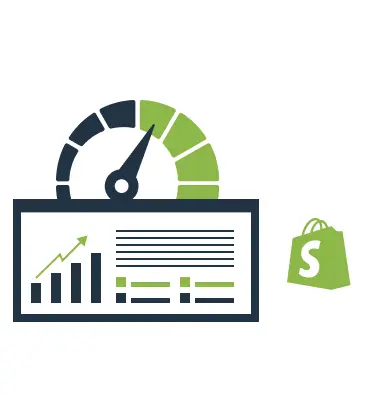
Shopify Performance Optimization:
Essential Tips for Ecommerce Store Enhanced Performance
Share post
Shopify is one of the best platforms that offers a wide variety of opportunities to attract more visitors to your online store, provide them with the best services, and turn them into regular customers. However, there is a but! You must always remember about Shopify performance optimization. Your website might be beautifully designed, have numerous features, and offer the most competitive terms of purchase and delivery. But if your site is slow and incomprehensible, none of those benefits matter. Your potential customers will abandon ship without making a single purchase.
The result of a business is a satisfied customer Peter Drucker, Management Consultant, Educator, and Author.
Do you know how to optimize a Shopify website? In this article, we will give you answers to the most burning questions related to the ways of Shopify store optimization.
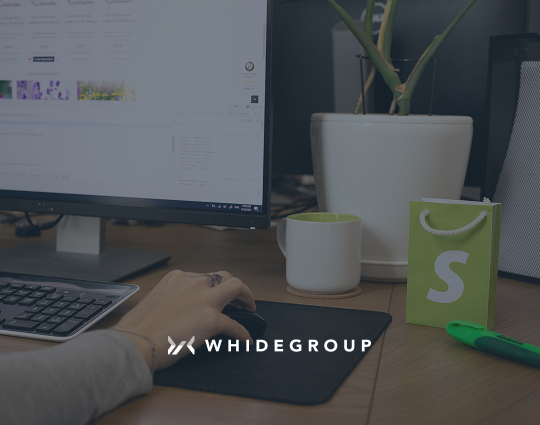
Take Advantage of Our Shopify Optimization Services
Table of Contents
TogglePerformance optimization of online stores involves a range of measures aimed at enhancing the speed, functionality, and user-friendliness of your website. It’s not just a technical procedure but a strategic move that directly impacts your business success online. Why is this important?
A fast and stable website is key to a positive user experience. When a visitor comes to your store, they expect instant response. Slow page loads and errors can make them close the tab and head to a competitor. This negatively affects your bounce rate, visitor retention, conversion rates, and SEO.
Given this, Shopify optimization covers various aspects of your site’s operation, including:

The performance of Shopify websites mainly depends on the server, custom functionality, and everything that runs on the frontend.
The farther the physical web server is located from the user, the more time it will take to send HTTP requests to it and receive a response. Hosting should be chosen depending on the country, or countries, your business is focused on. If your online store sells products far beyond the borders of one country, then it makes sense to use a content delivery network connection. The previous info is useful if you haven’t had any experience with Shopify platform before, for example, if you’re now planning to migrate your store from Magento to Shopify and think that things like server tuning or caching in Shopify require the same efforts.
The truth is — in Shopify this is not a problem at all. The provider assumes all responsibility for the quality of the hosting, and Shopify store owners do not have to pay an additional fee for this service. The only thing you can do here is upgrade the hosting plan to take your store to the next level. Sometimes switching to a better plan may halve the loading time.
Each app you install (e.g. gift cards for Shopify, marketing or SEO app, etc.) adds weight to website pages, increases the number of requests sent to the server, and makes the pages load slower and slower. Additionally, some apps may include bugs in the code, which inevitably affect Shopify performance.
The front end includes the website design, chosen theme, layout, and all the other options that make the customer journey simple, straightforward, and exciting. Each of the listed points often negatively affects Shopify website optimization.
Undoubtedly, Shopify is one of the most convenient platforms for those who are new to online retail business and do not have enough technical skills, time or desire to study a bulk of technical documentation, which is usually a must for most ecommerce platforms.
On the other hand, Shopify themes often rely on JavaScript for dynamic content, and excessive or unoptimized scripts can slow down page rendering. Slow-loading front-end elements reduce site speed scores in metrics like Largest Contentful Paint (LCP), which impacts overall user experience, performance and Google ranking.
By the end of 2025, the number of online shoppers is expected to reach 2.77 billion. Along with that stat however, the average online shopper conversion rate according to the latest research is between 2.5 and 3%! This means that only about 30 out of 1000 potential customers who landed or will land on a given online store move on to the purchase!
There are many factors that influence conversion rate. To promote your business, increase brand awareness and customer loyalty, you should apply different advertising and marketing techniques. However, no matter how much money is spent on marketing, if your website is not optimized — these will just be wasted efforts.
Shopify performance optimization in general and speed optimization as one of the key factors affecting performance has a significant impact on user behavior. If within a few seconds a website is not fully loaded, visitors leave. Consequently, your bounce rate grows, which is direct evidence of a bad user experience. This means that you won’t see not only repeat sales in Shopify, but will hardly attract even the first-time customers.
There is no loyalty! They just buy from your competitor, whose site is faster — hence, your decreasing number of sales and profits.
To illustrate all the above, here are some facts taken from Kissmetricks:

Thus, with each passing second while your website loads, you lose more and more potential buyers. Not only does the number of people who are likely to buy from you decrease, but the likelihood they will return also decreases.
Additionally, search engines take into account Shopify website performance when ranking them in their organic search results. This is yet another reason why a slow site gets far fewer targeted visitors, and consequently, a lower conversion rate compared to faster online stores.
After discussing the importance of performance optimization, let’s move on to how you can currently assess your site’s quality. We’ll cover which parameters are responsible for this and what tools can be used to measure these parameters.
We’ve already figured out that Shopify store optimization isn’t just about fast load times. It’s about delivering an overall smooth user experience. To measure and improve this experience Google prioritizes a set of metrics that is called Core Web Vitals. This includes LCP (Largest Contentful Paint), CLS (Cumulative Layout Shift), and the newer INP (Interaction to Next Paint). They help you to assess how well your site loads, stays visually stable, and responds to user inputs.
Core Web Vitals are crucial because they directly affect search engine rankings and customer satisfaction. However, metrics like FCP (First Contentful Paint) and TTFB (Time to First Byte) also provide useful insights into specific areas of improvement. These metrics give you a more comprehensive understanding of how your Shopify store performs from the moment a user arrives until they start interacting with the content.
Further, let’s take a closer look at the Core Web Vitals metrics.
LCP measures the time it takes for the largest visible content on a page to load. This could be a static image, video, or large block of text. Ideally, your LCP metric should be less than 2.5 seconds. A fast LCP ensures users see meaningful content quickly, reducing the chance of them leaving the site.
CLS tracks unexpected shifts in a page’s layout as it loads, which can lead to a poor user experience. For instance, if images or ads load late and push text around, it disrupts user interaction. A good CLS score is less than 0.1, ensuring your Shopify store is stable and predictable while loading.
INP measures how long it takes for a page to respond to a user’s input, such as clicking a button or interacting with a form. A good INP ensures that users experience quick responses when interacting with your Shopify store. An ideal INP is below 200 milliseconds which indicates a smooth, responsive site.
If you are unsure whether you need Shopify performance optimization, we recommend using one or several of the tools below to start. Each of them has its advantages and unique features, and it’s up to you to decide which one is best for your use. Give each of them a try, and then you can make your own choice, but we’ll get you started with some brief info on each before you do.
The PageSpeed Insights (PSI) provides Shopify current performance reports on both mobile and desktop devices and gives detailed recommendations on how to optimize the Shopify website page you are checking.

PageSpeed deserves your attention because:
To use GTmetrix, you just need to enter your website URL, press the Start button, and wait a few seconds. After that, you will see the Page Speed score and YSlow Score (a separate service that analyzes 23 different parameters) and suggestions on how to improve the Shopify store speed.

GTmetrix is useful thanks to its easy-to-understand interface and the great variety of parameters tested. It is also convenient that the data from the YSlow Score service is integrated with GTmetrix. The service provides extensive information on the load time of each element of the page being tested (“Waterfall” tab). The main disadvantage of GTmetrix is the limited choice of test server regions, which influence the speed test results. To measure the performance more accurately, choose the closest test server manually.
DevTools Google Chrome is a useful tool for analyzing page load speed and pointing out files that slow down your site performance.
To open the tool in Chrome, use the keyboard combination Ctrl+Shift+I (for Windows), or Cmd+Opt+I (for Mac), or find it here: Menu>Additional Tools>Developer Tools.
Why is DevTools good? Because it is easy to access, free of charge, and if you have enough skills to use it properly, you will get a lot of useful information from it.

However, there are a couple of cons. It gives no recommendations on Shopify performance optimization. You’ll need to dig deeper to understand how to optimize your Shopify store and implement all the required steps yourself.
WebPageTest is a free, simple, and useful service. To test speed, you just enter your website URL, select a location from where you want to test your website, the type of connection (e.g., 3G, DSL, Cable), and browser.

Additionally, WebPageTest provides a Cloudinary tool for image optimization and compression.
The main advantage of WebPageTest is its convenient and detailed breakdown of test results by speed and queries. Now WebPageTest has a separate Opportunities & Experiments section with suggestions on how to optimize your website.
Fortunately, there are plenty of other online tools like Pingdom, or Yellow Lab Tools that help analyze and optimize a Shopify website. You are free to choose the one with the interface and set of services that will help you in the Shopify performance optimization more than others.
Finally, we’ve reached the tips on how to optimize a Shopify store. Let’s get started!
Fast page load time and quick responses to user actions play a major role in improving performance metrics. So, to improve your site speed you can do the following:
These are just the basic factors that impact website speed. For more tips and detailed instructions on how to implement them in your online store, check out the article with Ways to Speed up Your Shopify Website.
CRO focuses on turning visitors into customers by enhancing your Shopify store’s usability and making the shopping experience seamless. CRO strategies help you to increase the percentage of users who complete desired actions, like making a purchase, signing up for a newsletter, or adding items to the cart.
Here are some key CRO tactics for Shopify stores:
A well-optimized store helps your products appear in search engine results, increasing visibility and boosting sales without relying solely on paid advertising. Here are effective techniques to enhance the SEO of your Shopify store:
Smartphones are getting bigger and better suited for online shopping every year. So, to avoid losing customers who want to buy “on the go”, take care of the following in advance:
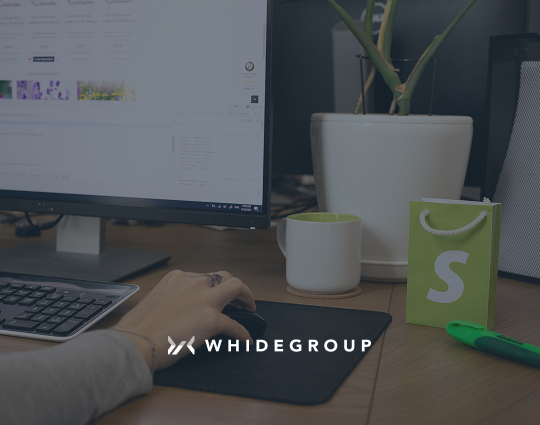
Protect the Results of Your Recent Improvements
Shopify optimization refers to the process of improving your Shopify store’s speed and performance, appearance, and functionality to attract more customers and increase sales. This includes optimizing for search engines (SEO), improving website speed, and enhancing user experience (UX).
Yes, Shopify provides built-in SEO features to help you optimize your Shopify store. These include features like automatic sitemaps, meta title and description editors, and URL editing. However, to achieve optimal results, you may need to implement third-party SEO apps in addition to Shopify built-in tools.
Shopify speed optimization involves reducing the load time of your store pages. To achieve this do the following:
Here are some tips on how to optimize your Shopify store product pages:
Depending on the number of issues found at the stage of analyzing your online store performance and on the experience of a specialist, it can take from a couple of hours to several weeks to find and implement Shopify optimization solutions.
Remember that the only irreversible consequence of Shopify performance optimization is your conversion rate optimization! Shopify’s platform provides a lot of opportunities to implement steps for fast and high-quality optimization techniques. The process can be complicated, but at Whidegroup, we are always ready to assist in optimizing, regardless of your store’s size or the site’s complexity. Drop us a line today so we can help your ecommerce store be a success!
Share This Article

 Shopify Speed Optimization: How to Speed up Shopify Website in 10 Quick and...
Shopify Speed Optimization: How to Speed up Shopify Website in 10 Quick and...
Excellent article! We will be linking to this particularly great content on our website. Keep up the great writing. Amber Chick Kieran
Hi! I could have sworn I’ve been to this site before but after readingthrough some of the post I realized it’s new to me. Anyways, I’m definitely delighted I found it and I’ll be bookmarking and checking back often!
Pretty section of content. I simply stumbled upon your web site and in accession capital to claim that I acquire actually loved account your blog posts. Anyway I’ll be subscribing to your augment or even I success you get entry to persistently rapidly.